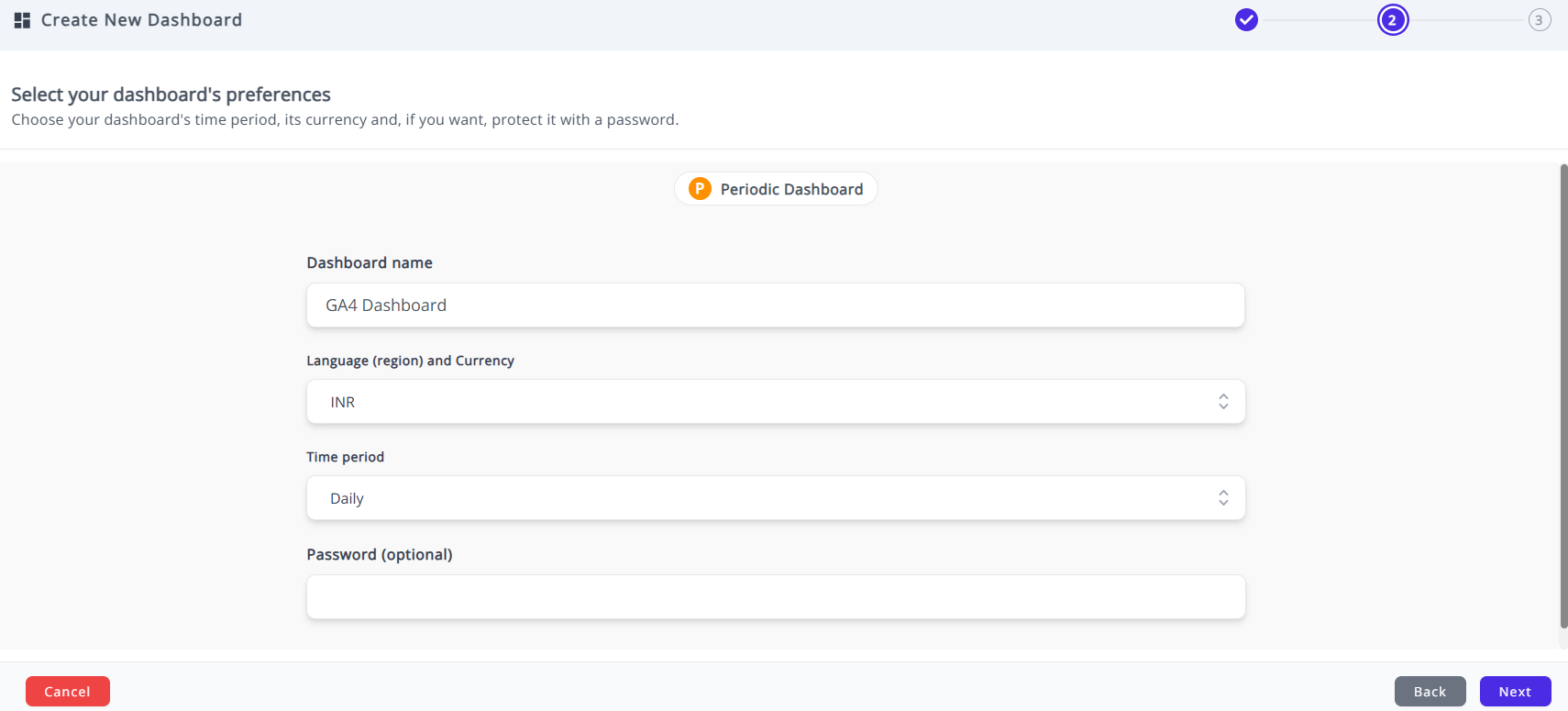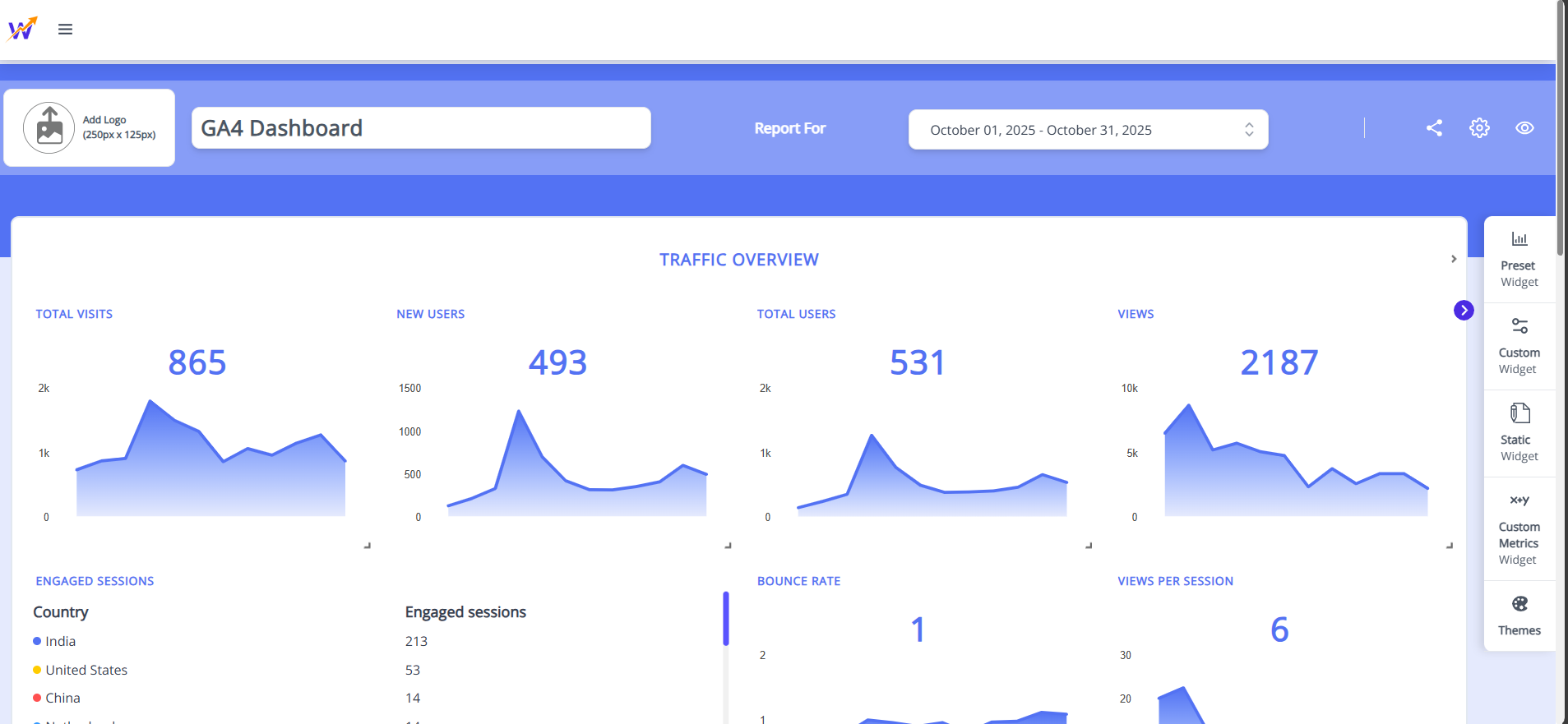Preset Templates
The Preset Templates feature in Whatsdash provides a gallery of professionally designed, ready-to-use dashboards that allow you to instantly visualize key metrics for common business scenarios.
What are Preset Templates?
Preset Templates are pre-configured dashboard layouts to track specific performance areas. They eliminate the need to build a dashboard from scratch, significantly accelerating your time-to-insight. These templates include:
-
Pre-selected Metrics and Dimensions: They automatically include the most critical Key Performance Indicators (KPIs) for the topic. The pre-defined widgets in the templates are made with popular and frequent-used metrics and dimensions of the integrations connected in the templates.
-
Optimal Layouts: The widgets are arranged using industry best practices for data readability and comprehension.
-
Integration Specificity: Templates are often optimized for specific integrations.
How to Use Preset Templates
Using a Preset Template is the fastest way to get your analysis running.Follow steps to deploy a preset template below:
Whatsdash offers two primary methods to access and deploy the preset templates for the dashboard:
- Method 1: Using the 'Create New Dashboard' Button
1.Navigate to the Dashboard Page and click the 'New Dashboard' button at the top right hand side of the screen.
2.The Create New Dashboard screen displays a list of pre-configured templates specific to your connected integrations, the Blank Periodic Dashboard or Blank Campaign Dashboard option for Periodic Dashboard or Campaign Dashboard respectively.
3.Choose the desired preset template from the list.
4.Name Your Dashboard.
5.Set Initial Preferences: Define the default Time Period (e.g.- Monthly).
6.Secure your Dashboard with password. (Optional)
 7.Choose the desired data source from the specific integration.
7.Choose the desired data source from the specific integration.
The new Dashboard with the chosen template will be created.
-
Method 2: Using the 'Preset Templates' Button
1.Find the 'Preset Templates' button located at the top of the Dashboard Page.
2.Clicking this button opens a dedicated template galere you can view detailed previews of each template individually.
3.In each template you get two options:
- View the template: Open the template as your new dashboard with a single click, instantly loading the structure.
- Manual Configuration: Choose to manually configure the template first by providing a custom name and selecting the specific data source(s) required before deployment.
Once you select or quick-deploy a template,your dashboard is now ready for use, with all initial metrics and widgets configured!