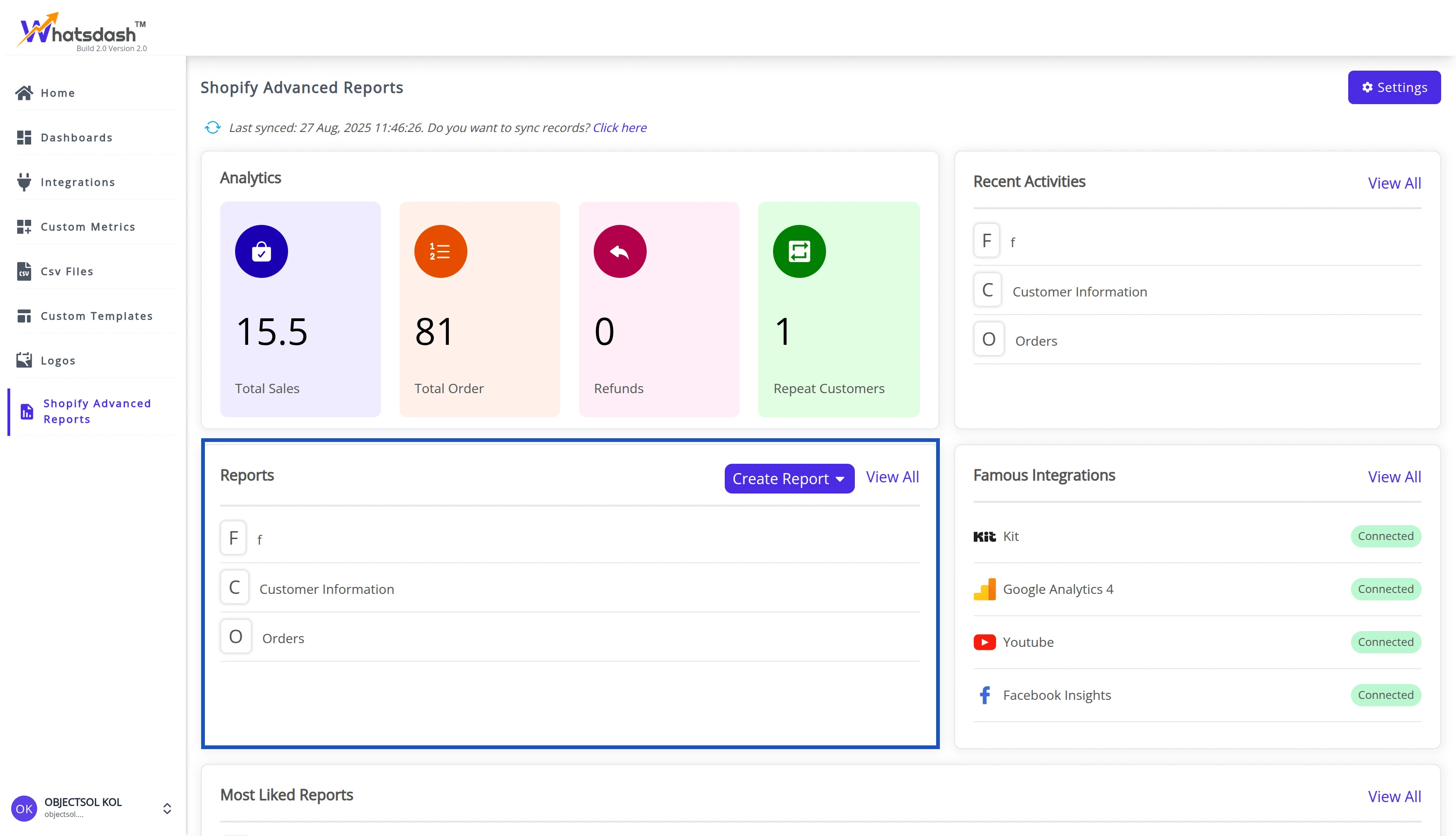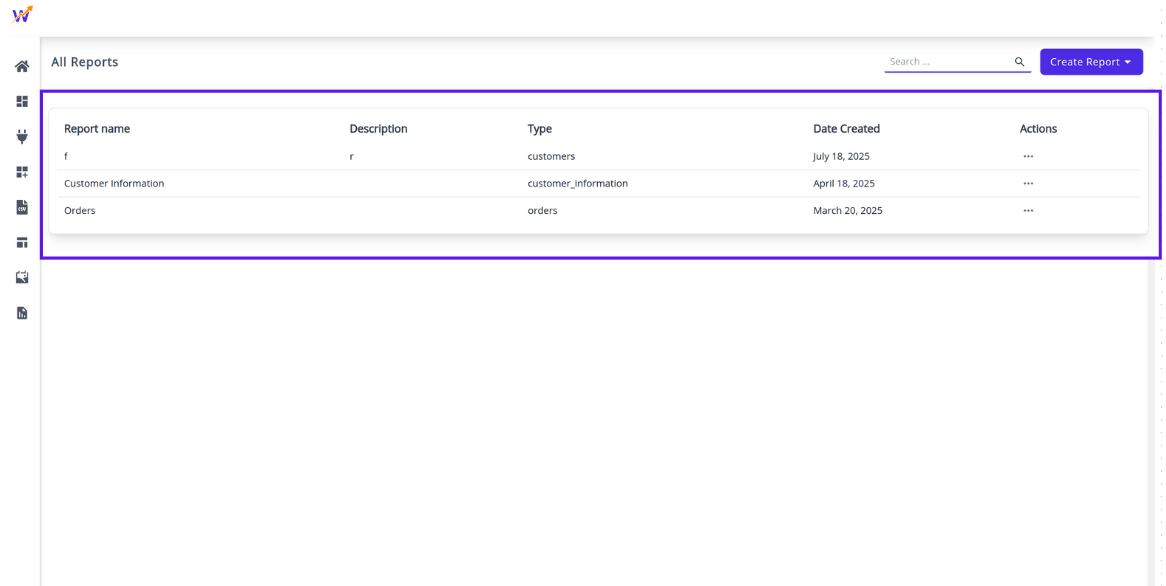📊 Reports Page
The Reports section in Whatsdash allows you to easily view, manage, and organize all your generated reports in one place. From quick summaries to detailed analytics, this feature helps users access essential business data efficiently.
🧭 Reports Overview
When you navigate to the Reports section from the home page, you’ll see a clean and organized list of available reports, as shown below:
Each report entry includes:
-
🟢 Initial Icon — The first letter of the report name, color-coded for quick visual recognition.
-
📘 Report Name — The title of the report (e.g., Product-Type Stock Overview, Order Reports, ShipStation Detailed).
-
➕ Create Report — A button that lets you generate a new report directly from this page.
-
🔍 View All — Opens the All Reports page, where you can access a comprehensive list of all reports created.
💡 Tip: Each report listed here is clickable. You can click on any report name to open it directly for viewing or editing.
📄 All Reports Page
Clicking View All from the Reports section opens the All Reports page — a detailed table view displaying every report in your system.
This table includes the following columns:
-
Report Name — The name of the report. Each name is clickable — selecting one opens the full report view where you can review, edit, or update its details.
-
Description — Additional context or notes about the report (e.g., “This report created for video purpose”).
-
Type — The data source or category of the report, such as orders, customers, inventory_by_product_type, etc.
-
Date Created — The date when the report was generated, helping users track updates or new additions.
-
Actions — Options menu (three dots) to edit, duplicate, or delete the report.
🧩 Report Types
Some common report types include:
- Orders Reports – Summarizes all order-related data.
- Inventory by Product Type – Displays stock levels grouped by product categories.
- ShipStation Detailed – Provides shipping and fulfillment insights.
- Customer Reports – Lists customer activity or sales data.
- Marketing Reports – Summarizes performance of campaigns and channels.
✏️ Viewing & Editing Reports
Every report in both the Reports Overview and All Reports pages is interactive:
Click a Report Name to open its detailed view.
Inside the report view, you can:
- Edit report settings and filters.
- Update descriptions and report names.
- Regenerate or refresh data if applicable.
- Save changes instantly.
Updated reports automatically reflect in both the Reports list and All Reports table.
🚀 Creating a New Report
To create a new report:
- Click the Create Report button.
- Select your preferred report type from the dropdown.
- Fill in the required fields (name, description, type, etc.).
- Click Save to generate the new report.
The new report will appear instantly in the Reports and All Reports lists.