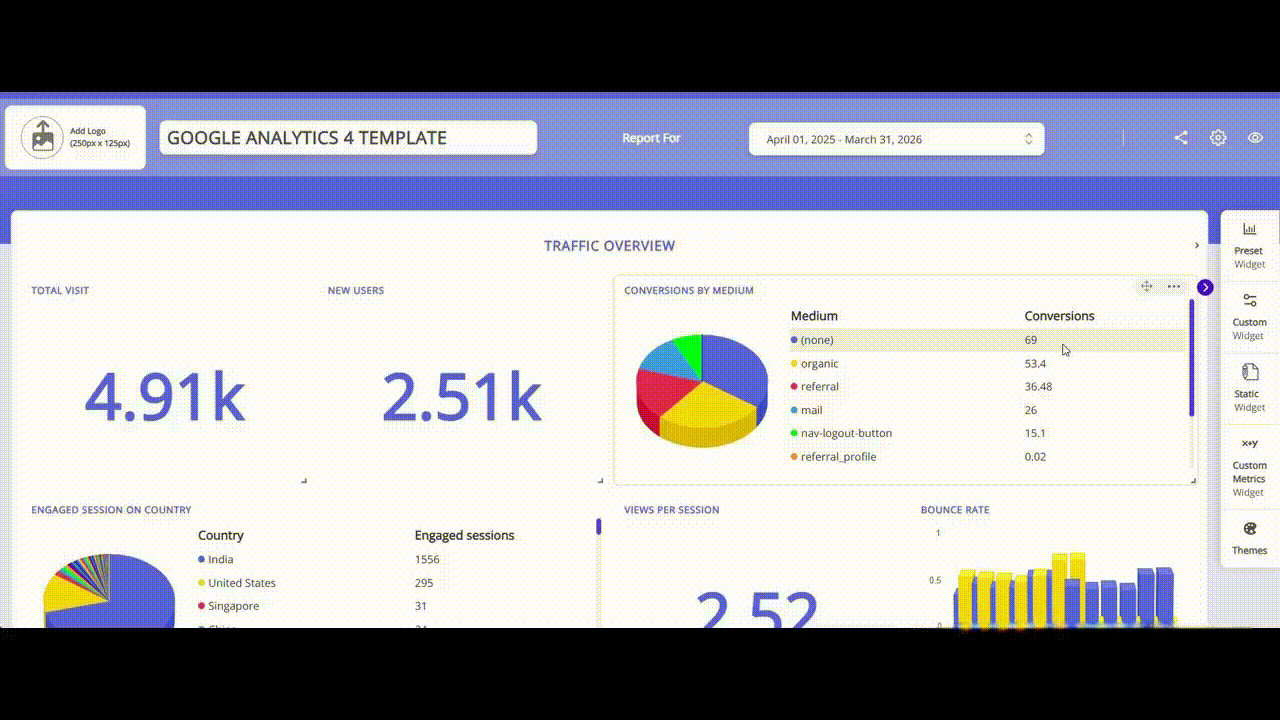Themes
The Themes feature in Whatsdash allows you to instantly transform the aesthetic appearance and visual appearance of your dashboard. By applying a theme, you can ensure your reports are not only data-rich but also visually compelling and aligned with your branding or viewing preferences.
What Dashboard Themes Do?
A Dashboard Theme is a pre-configured set of designs that dictates the look and feel of your entire dashboard. This includes colors, fonts, backgrounds, and widget borders. Applying a theme is a single-click action that propagates styling changes across all elements on the canvas.
-
Instant Aesthetics: Themes provide a quick way to achieve a professional or custom look without manually adjusting the color or font of every single widget.
-
Branding Consistency: You can select themes that align with your company's branding guide .
-
Viewing Comfort: Themes allow users to switch between visual modes, such as Light Mode (default) and Dark Mode, for optimal viewing comfort in different lighting conditions.
Types of Themes
Whatsdash typically offers the following types of themes:
| Theme Type | Description |
|---|---|
| Light (Default) | Standard white background with dark text, offering high contrast and readability |
| Dark Mode | Dark background with light text, reducing eye strain and glare in low-light environments. |
| Branded/Corporate | Themes pre-set with specific color palettes (e.g., blue, cyan) to match corporate visual identity. |
| High Contrast | Themes optimized for maximum readability, particularly beneficial for accessibility. |
How to Change Your Dashboard Theme
-
Start Building (Edit Mode):
1.Once the dashboard is created or open any existing dashboard from the Dashboard Page, the dashboard will be opened in the Edit Mode.
-
Locate Themes Feature:
1.In Edit Mode, click the Themes option under the Widgets on the right side of the screen.2.You will be given the option of four types of the themes.
-
Instant Theme Change:
1.Browse the available theme icons or thumbnails and click on the one that visually represents the appearance you want for your dashboard.
2.The chosen theme gets applied instantly.The background, widget colors, and typography will immediately update, giving your dashboard a new appearance.
3.The newly selected theme also gets saved automatically , ensuring the new theme is persistent from the next time ,the dashboard is opened.